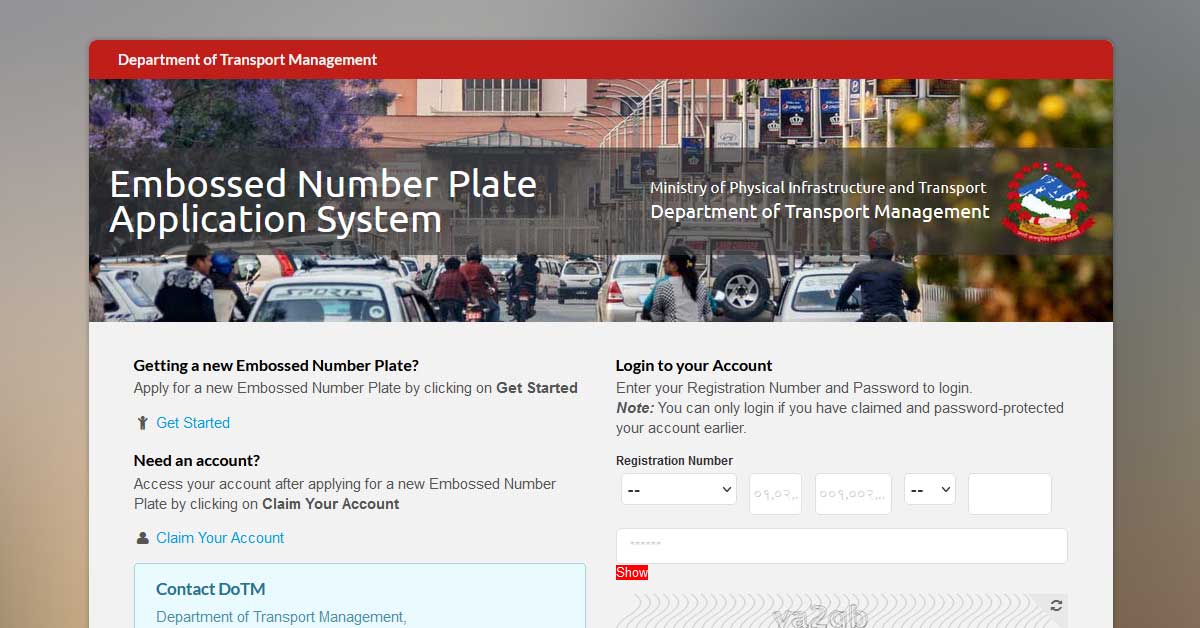Online Embossed Number Plate Application System Nepal (hsenp.dotm.gov.np)
The Government Of Nepal is now asking its citizen to have an embossed number plate in their vehicle from Shrawan 1. After the decision of the government, Nepalese citizens having vehicles are in huge dilemma and confused.
Meanwhile, In this, we will show you the steps to fill up the application for the embossed number plate.
Online Embossed Number Plate Application System Nepal (hsenp.dotm.gov.np)
How To Apply Embossed Number Plate In Nepal
Step 1:
For an online application visit the link www. hsenp.dotm.gov.np and click on the “Get Started” link.
Step 2:
Enter Your Vehicle Information like
Registration Number and Registration Date. Fill in the Captcha and click on the “Continue” button.
Step 3:
Enter your Mobile Number
Step 4:
Once you fill up the number click on Send SMS. You will receive a code on
that phone via SMS. Enter the verification code and click on continue. Fill in the code and it will bring up a field to enter your email address.
Step 5:
Enter your Email Address. This is optional, So If you do not wish to enter your email, you may click on the “Skip”
button.
Step 6:
Enter Vehicle Information. This will bring up the application data entry screen with the Registration number and Registration date already filled in an unchangeable. Vehicle Information: The first tab is for the vehicle information. You will need to fill in the information according to the bluebook. You will need to use the information of the current owner only. There are two types of owners. Please select the type of owner before filling up the rest of the information. If your vehicle is purchased on loan, then need to mention the name of the Bank by which the vehicle is Financed.
Step 7:
Clicking on the “Next” button again will take you to the Submit screen where you can check the information you have entered before clicking on the “Submit” button located in the top right corner. Click on the “Download” button to download the application form which you will need to print out and submit to the TMO office along with the documents to attach.
If you feel that the information you have provided needs correction, in which case you will need to click on the “Apply Again” button. This will cancel the current application and open the form in editable mode.